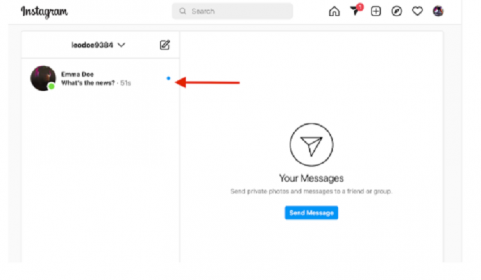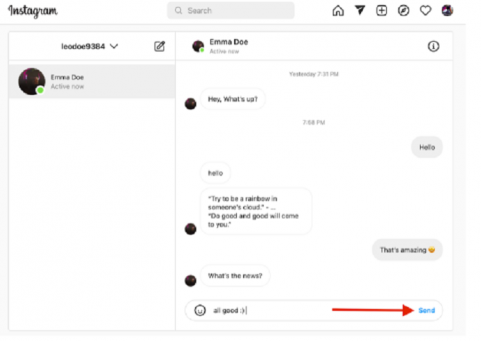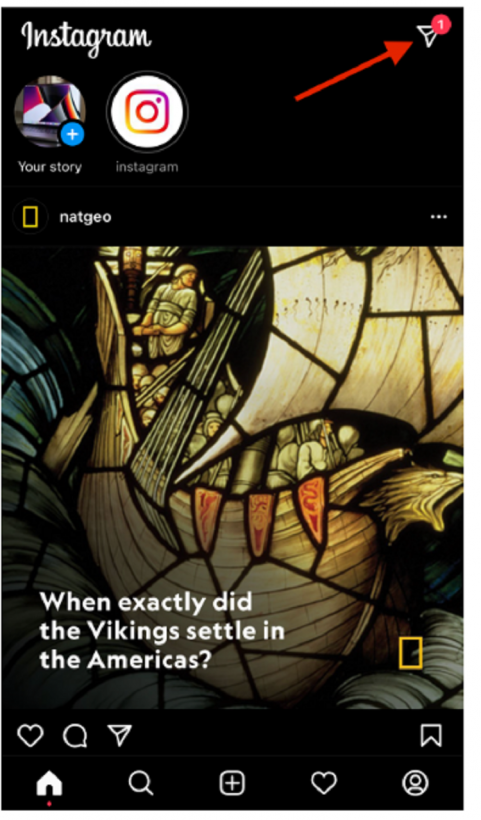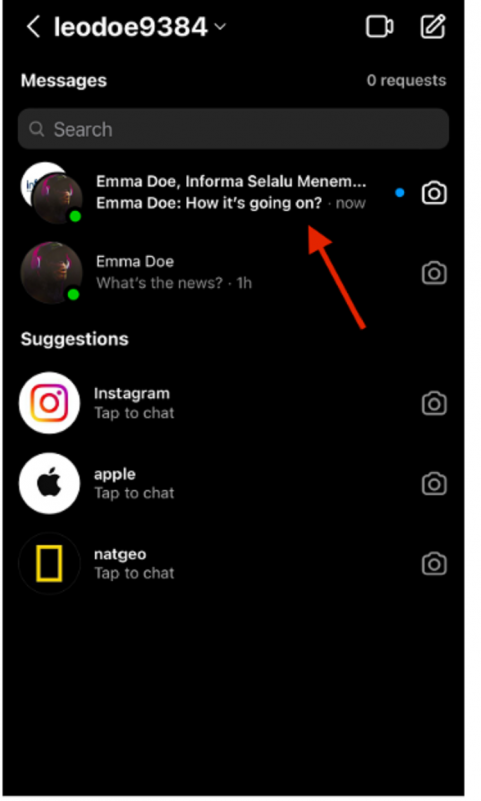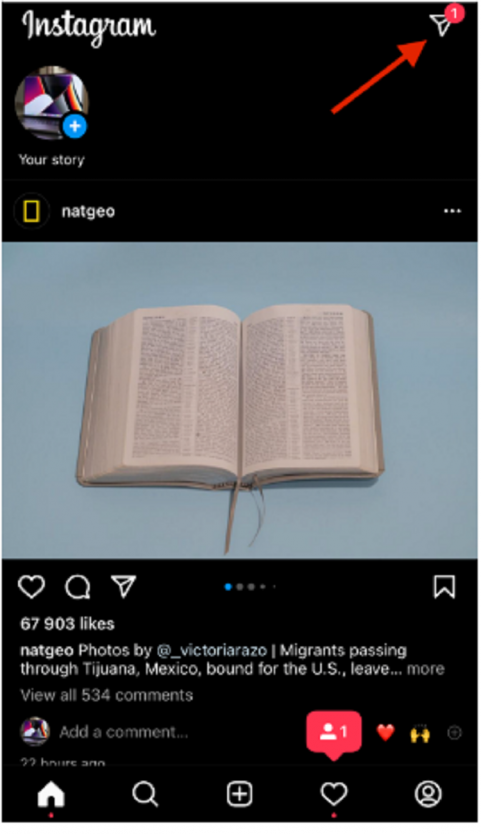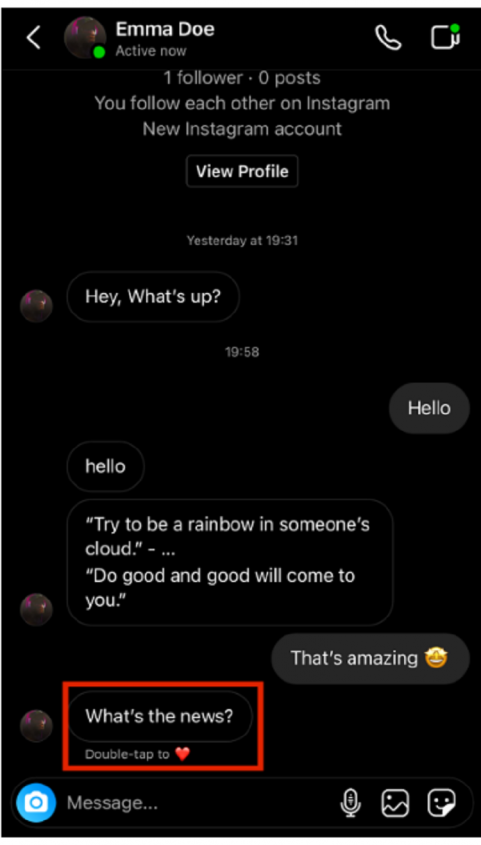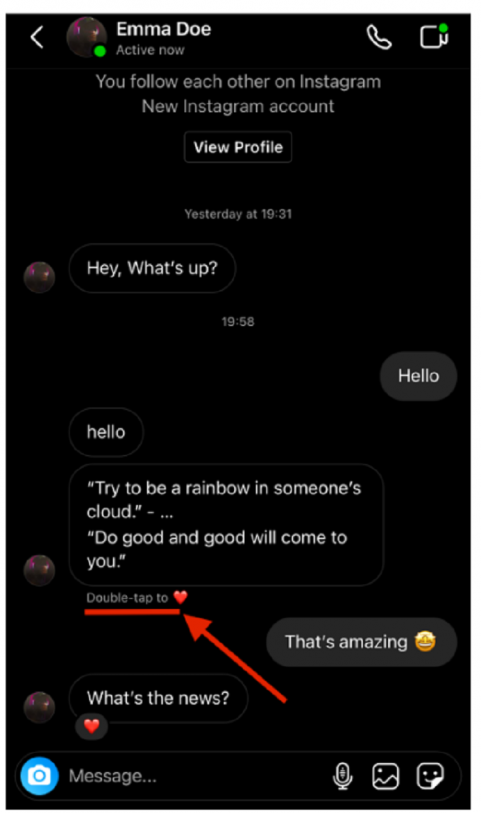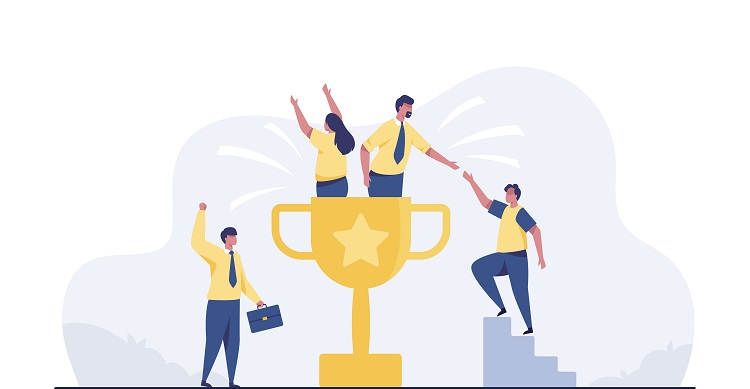The estimated app’s user base is 1.5 billion active users who post and explore content. Nevertheless, the app is also widely used for sharing messages. Below, you will find all the possible ways how to reply to a message on Instagram.
How to Reply to a Specific Message on Instagram 2023?
People frequently receive a lot of messages that need to be replied to. The best way is to reply to every specific message separately in such a case. It will help you avoid the mess in your Instagram chat.
Step 1: Launch Instagram App
First, you need to open the Instagram app on your smartphone to get the feed loaded.
Step 2: Click on the Instagram Direct Icon
Find and click the Instagram inbox in the top right corner to go to messages.
Step 3: Select a Person Who Messaged You
Click on a chat from a person who sent you a message.
Step 4: Find and Select a Message You Want To Comment
Tap and hold the message. Then swipe it to the right and click on the reply button.
Step 5: Type Your Reply and Send Message
Input your message and click on the send button. Also, you can consider sending custom emoji reactions as a quick reply.
How to Reply to a Message on Instagram on iPhone?
The iPhone is the most popular device that Instagram app users utilize for messaging. Let’s check out how to reply to an Instagram private message using the iPhone.
Step 1: Launch Instagram App
Find the Instagram icon on your smartphone. Also, you can open the App Store and find the Instagram app to open it or upload the latest Instagram version by clicking on the Update button.
If you have a lot of apps or you’re not an active Instagram user, you can try using the search feature. Swipe down and type “Instagram” in the search bar.
Step 2: Go To Instagram Chats
Go To Instagram Messages by clicking on the Instagram DM icon in the top right corner.
Step 3: Pick a Person
Choose your follower who sent a message to go to direct messaging.
Step 4: Type your Message
Compose your message in the bottom bar and click on the Send button.
How to Reply to a Message on Instagram on Android?
There is no problem in replying to a particular message if you have an Android device. Almost every Android phone supports the app and features like Instagram quick replies, Instagram reels, or colorful chat themes. To reply to a specific Instagram message, you need to follow the steps below.
Step 1: Open Instagram App
Open the app on your device and log in to your Instagram account.
Step 2: Click on the Messenger Icon
Click the Instagram direct message icon. It is located on the right side of the Instagram story section.
Step 3: Select a User
A new original message or a message request appears on top of all messages. Therefore, you don’t need to scroll a page to find a message to reply to.
Step 4: Write Text Message
Type your message and click the send button.
How to Reply to a Message on Instagram via Desktop?
Many people prefer using a desktop to check a new post and leave an Instagram comment. Below, you will discover how to reply to a direct message on Instagram using your computer.
Step 1: Open Instagram in Browser
Unfortunately, there is no official Instagram app for Windows or Apple computers. Therefore, you need to open a browser and go to Instagram.
Step 2: Log into Your Instagram Account
If you use Instagram on your desktop for the first time, you will be required to log in to your Instagram account to access the messaging feature. You can use the Login with the Facebook feature if you already have an account on this social media platform.
Step 3: Click on Instagram Message Icon
Find and select a new message. The desktop Instagram app highlights them by blue dots.
Step 4: Click on a New Message
Click on a specific message in your Instagram inbox to reply.
Step 5: Type Text and Reply
Compose your reply in the text box and click the Send button.
How to Reply to a Specific Message in a Group Chat?
Group chats are similar to private ones. Therefore, there is nothing complicated in replying to a specific message in a group chat.
Step 1: Launch the Instagram App
First, you need to open your app. Once you launch it, you will see the most recent Instagram post in your feed.
Step 2: Go To Messages
Click on the icon in the top right corner to navigate to messages.
Step 3: Pick a Group Chat
Select the group chat you want to reply to.
Step 4: Select a Message
Swipe a specific message to reply.
Step 5: Reply To a Specific Message
Submit an emoji reaction or type your message to reply. LEARN HOW TO MAKE $10K PER MONTH Get My Book For FREE (Worth $15 on AMAZON)Take Advantage Of This Special Offer Only For Today! Get my $15 book for FREE when you subscribe to my newsletter and I will show you the way to your first $10k month in less than one year. Name Best email Yes, Send Me The Book!
How to React to Instagram Messages?
Instagram offers a great feature in the form of quick replies. Users don’t need to send a voice message if they are short on time. Instagram users can easily submit quick reactions to reply fast.
Step 1: Launch Instagram App
Click on the Instagram icon on your smartphone to launch the app.
Step 2: Go To Messages
Click on the messages icon in the top right corner.
Step 3: Select a Message
Select a new message to submit your reaction.
Step 4: React on a Message
Double-tap a specific message to react fast. Also, you can tap and hold a message to share an emoji reaction.
Conclusion
Messaging is an amazing feature that a lot of Instagram users like. However, some users may lack some functionality. If you’re an influencer who cannot use every new feature, it doesn’t mean that you need to fix Instagram. If so, navigate to settings and update messaging by clicking on a corresponding button. It will enhance the social media app by adding the ability to reach out with emojis and share selfie stickers. About
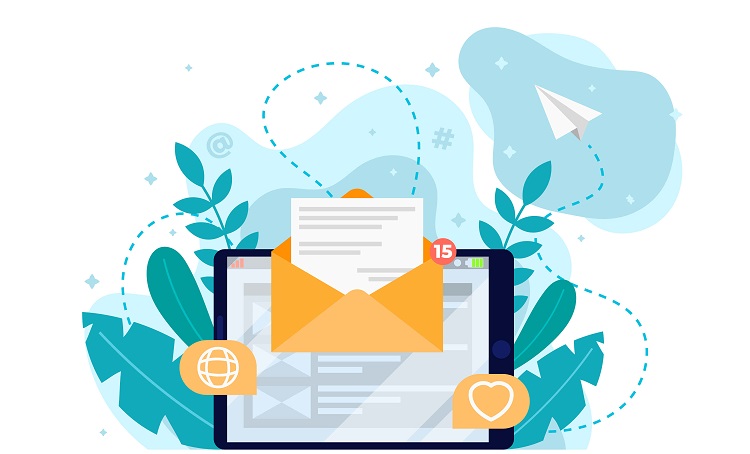
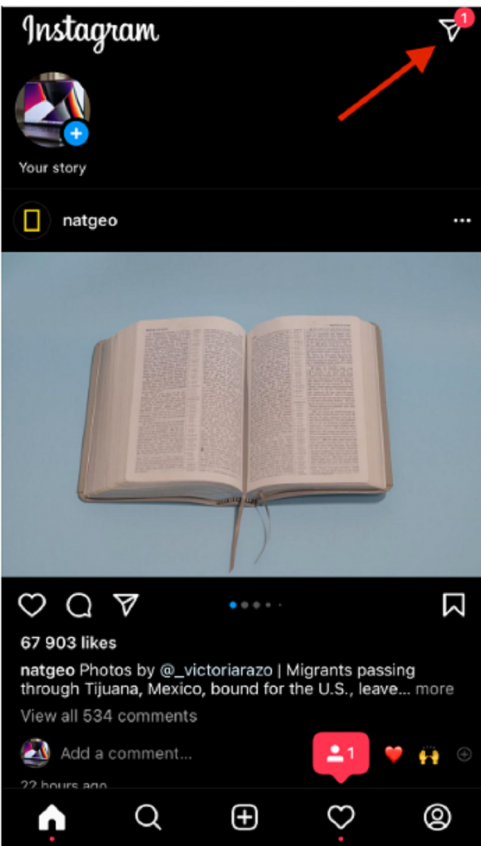
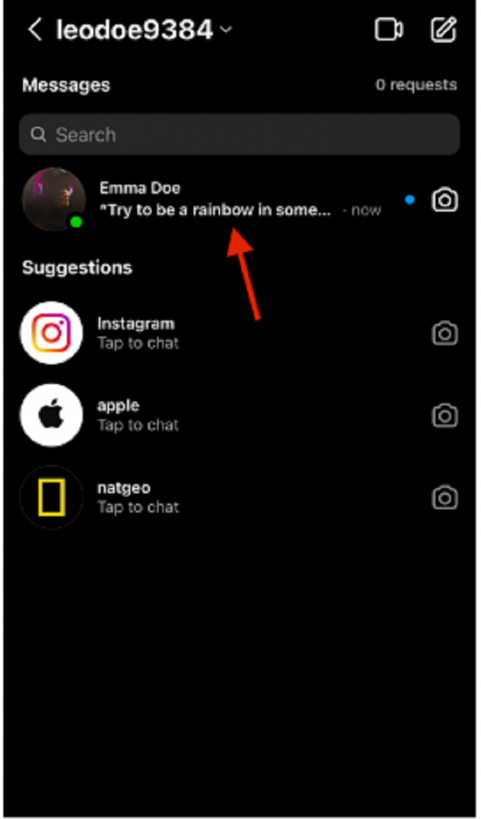
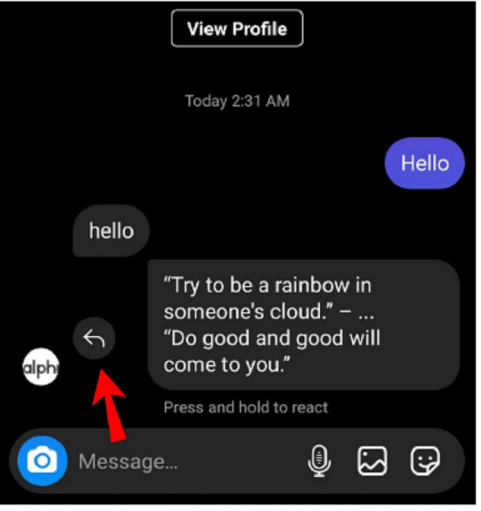
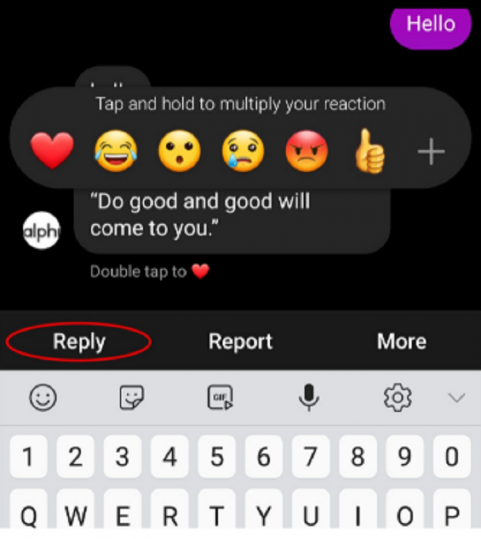
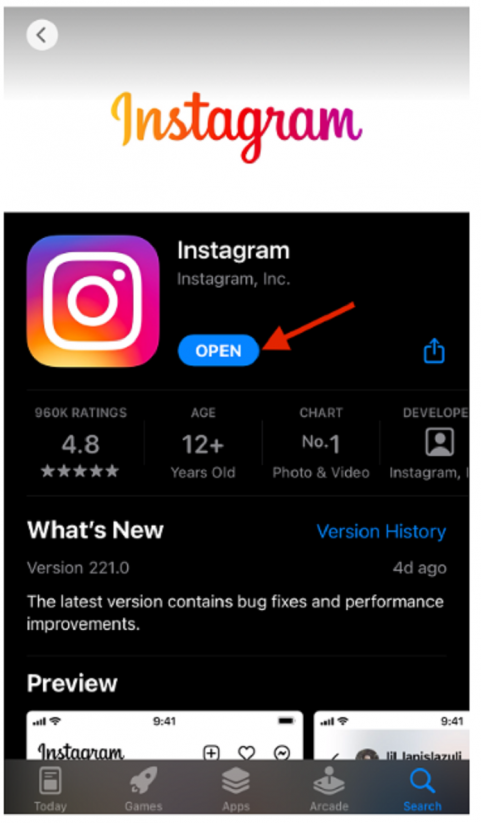
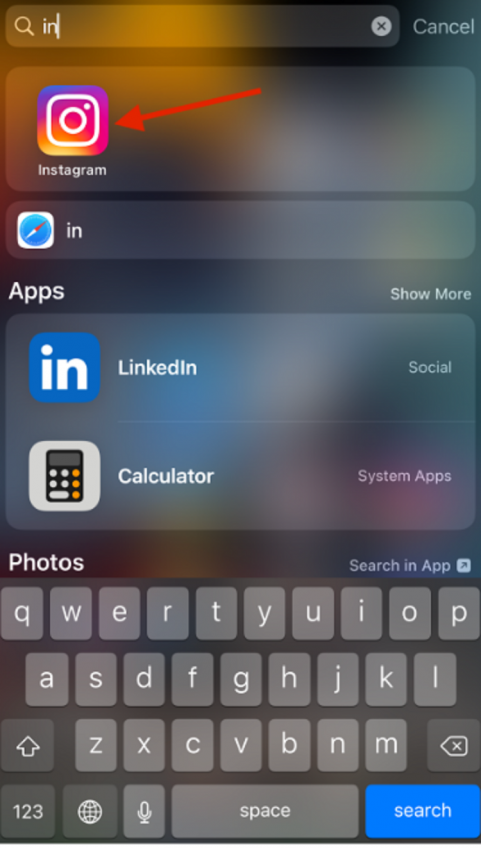
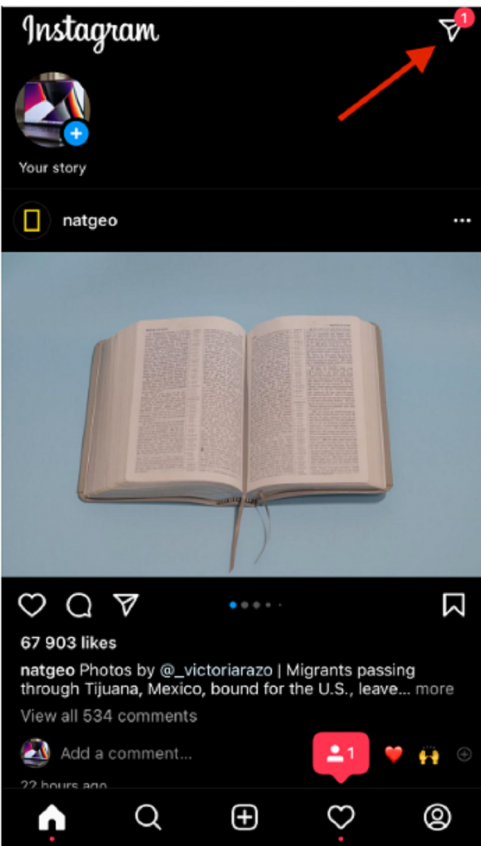
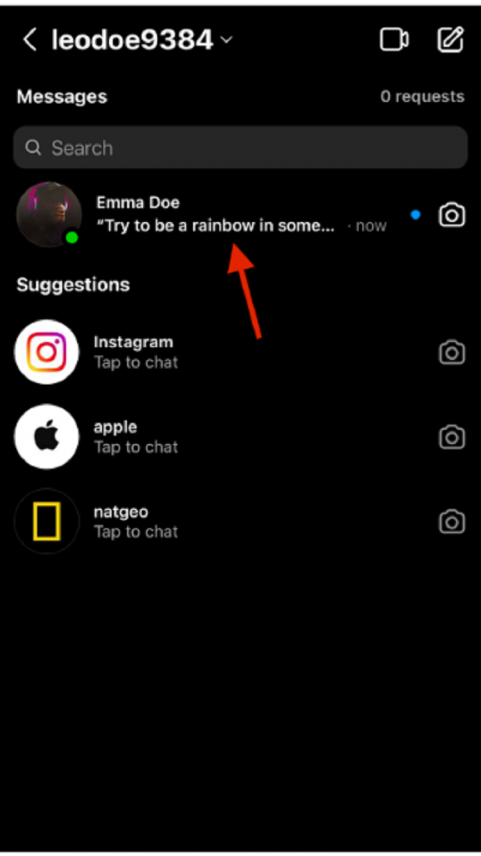
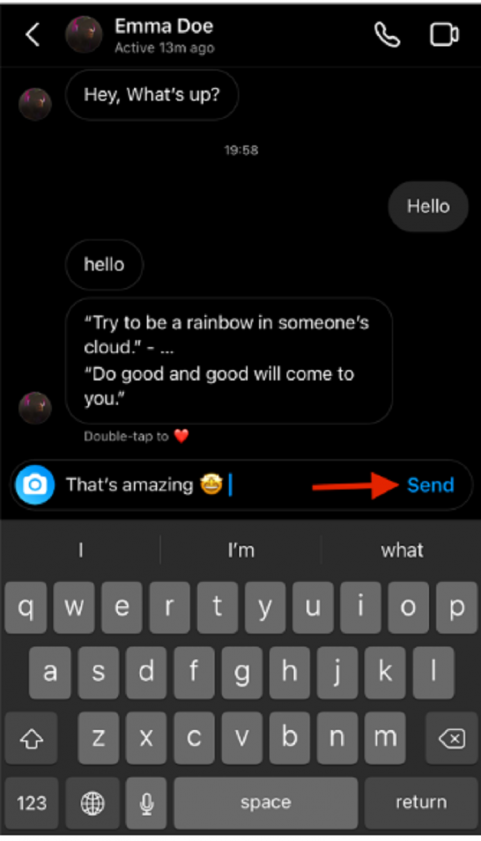
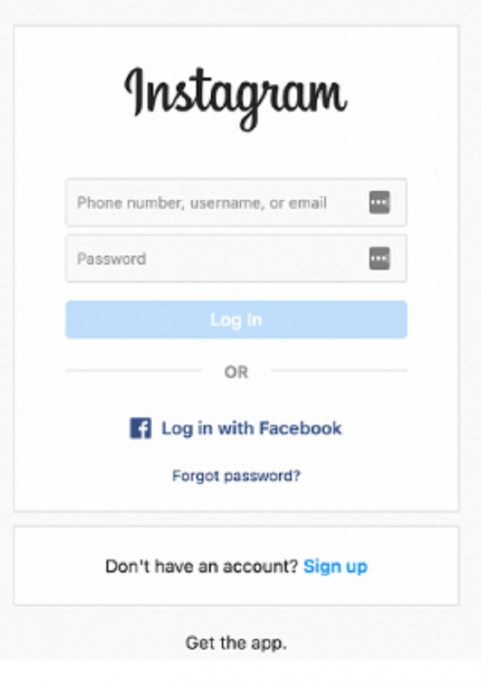
![]()